Hi All,
Here is one great app for taking your phone back of Android OS.
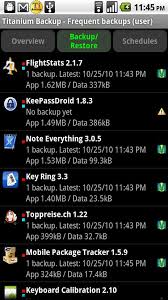
Backup Pro Backup is a simple and powerful. It supports a variety of mobile operating systems such as Android, Symbian, Blackberry and Windows Mobile. You can easily back up and restore data and settings on the same platform, or platforms, OS-based and wireless media system. The application site http://www.rerware.com only download about 223 EUR. We will use the Android version of the application. Other users of the mobile platform can follow the same procedure, but other versions may be minor differences.
MyBackup Pro Install Start the application and will be greeted by the welcome screen, which contains all the necessary settings - Backup to back up, restore, restore backup files before you can view and delete the copy stored in security, the Hall to save a backup of the contents of the automatic backup scheduler MyToolbox zone, where you can choose a non-system implementation and applications, and empty the cache, or data.
click 'MyToolbox and select the application system, also to save it. This is completely optional as some users might want to do a backup of the system and application data as well. When finished, return to the main menu and click "Backup". Here you can select "Applications and Media" or simply "data". Select "Applications and Media" and the next screen asks you to select the destination of the backup files. Those who prefer "online" can be done, otherwise, select "Start", where the backups MyBackup Pro at a store in the default folder "Rerware" in the sdcard "/ mnt /.
Backup Pro review all applications on the phone, and show applications "and" images "on the screen. Since the images are already on the SD card, it can happen if you do not want warranty service online. Remember, just get a free 100 MB of space for online backups, and buy more if necessary guarantees. take a lot of space, so choose your backups accordingly. You can select a picture box that selects all applications, or you can click on the dropdown menu to select individual applications. When finished, click OK and the next screen prompts you to enter a backup name. The next screen asks for the type of backup you want. choose between "APKs, the data" or "APKs data +", respectively. application starts to back the data content, and keep in the destination folder, which can take several minutes. Finally, a summary of the applications and data,
That's it! Your data is stored and you just copy the file contents in the phone memory of others, or simply exchange of memory to restore it.
Here is one great app for taking your phone back of Android OS.
Backup Pro Backup is a simple and powerful. It supports a variety of mobile operating systems such as Android, Symbian, Blackberry and Windows Mobile. You can easily back up and restore data and settings on the same platform, or platforms, OS-based and wireless media system. The application site http://www.rerware.com only download about 223 EUR. We will use the Android version of the application. Other users of the mobile platform can follow the same procedure, but other versions may be minor differences.
MyBackup Pro Install Start the application and will be greeted by the welcome screen, which contains all the necessary settings - Backup to back up, restore, restore backup files before you can view and delete the copy stored in security, the Hall to save a backup of the contents of the automatic backup scheduler MyToolbox zone, where you can choose a non-system implementation and applications, and empty the cache, or data.
click 'MyToolbox and select the application system, also to save it. This is completely optional as some users might want to do a backup of the system and application data as well. When finished, return to the main menu and click "Backup". Here you can select "Applications and Media" or simply "data". Select "Applications and Media" and the next screen asks you to select the destination of the backup files. Those who prefer "online" can be done, otherwise, select "Start", where the backups MyBackup Pro at a store in the default folder "Rerware" in the sdcard "/ mnt /.
Backup Pro review all applications on the phone, and show applications "and" images "on the screen. Since the images are already on the SD card, it can happen if you do not want warranty service online. Remember, just get a free 100 MB of space for online backups, and buy more if necessary guarantees. take a lot of space, so choose your backups accordingly. You can select a picture box that selects all applications, or you can click on the dropdown menu to select individual applications. When finished, click OK and the next screen prompts you to enter a backup name. The next screen asks for the type of backup you want. choose between "APKs, the data" or "APKs data +", respectively. application starts to back the data content, and keep in the destination folder, which can take several minutes. Finally, a summary of the applications and data,
That's it! Your data is stored and you just copy the file contents in the phone memory of others, or simply exchange of memory to restore it.
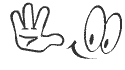


 Tuesday, May 08, 2012
Tuesday, May 08, 2012
 Unknown
Unknown

 Posted in:
Posted in: 


0 comments:
Post a Comment